How to Factory Reset Google Home Mini
In today’s tech-savvy world, smart speakers have become an integral part of our lives. Google Home Mini, with its compact design and powerful features, is a popular choice among users. However, there might come a time when you need to reset your Google Home Mini for various reasons, such as troubleshooting issues or preparing it for a new owner. In this comprehensive guide, we will walk you through the step-by-step process of factory resetting your Google Home Mini.
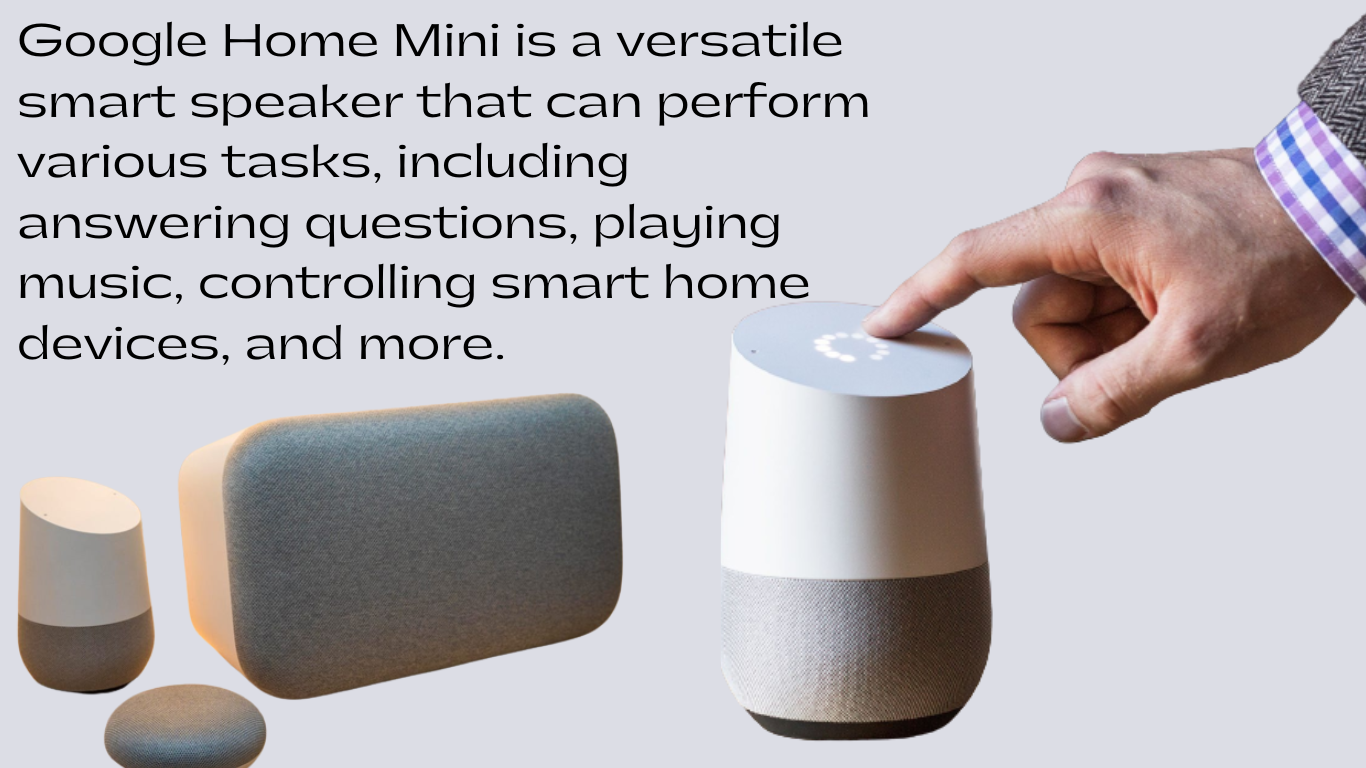
Introduction
Google Home Mini is a versatile smart speaker that can perform various tasks, including answering questions, playing music, controlling smart home devices, and more. However, there may be instances when your device encounters problems that cannot be resolved through simple troubleshooting. In such cases, performing a factory reset can often resolve the issue and restore your Google Home Mini to its original settings.
Why Factory Reset Your Google Home Mini?
There are several reasons why you might consider factory resetting your Google Home Mini:
1. Resolving Technical Issues
If your Google Home Mini is not responding correctly, experiencing connectivity problems, or acting erratically, a factory reset can often solve these issues.
2. Preparing for Sale or Gift
If you plan to sell or give away your Google Home Mini, it’s essential to reset it to its factory settings to remove your personal data and settings.
3. Starting Fresh
A factory reset can be a fresh start for your device, erasing any accumulated glitches or outdated settings.
Preparing for the Reset
Before you proceed with the factory reset, here are some essential preparations to ensure a smooth process:
1. Backup Your Data
If there is any data on your Google Home Mini that you wish to retain, such as custom routines or settings, make sure to back it up before performing the reset.
2. Wi-Fi Network
Ensure that your Google Home Mini is connected to a Wi-Fi network, as this is necessary for the setup process after the reset.
3. Google Account Information
Have your Google account credentials handy, as you will need to log in during the setup.
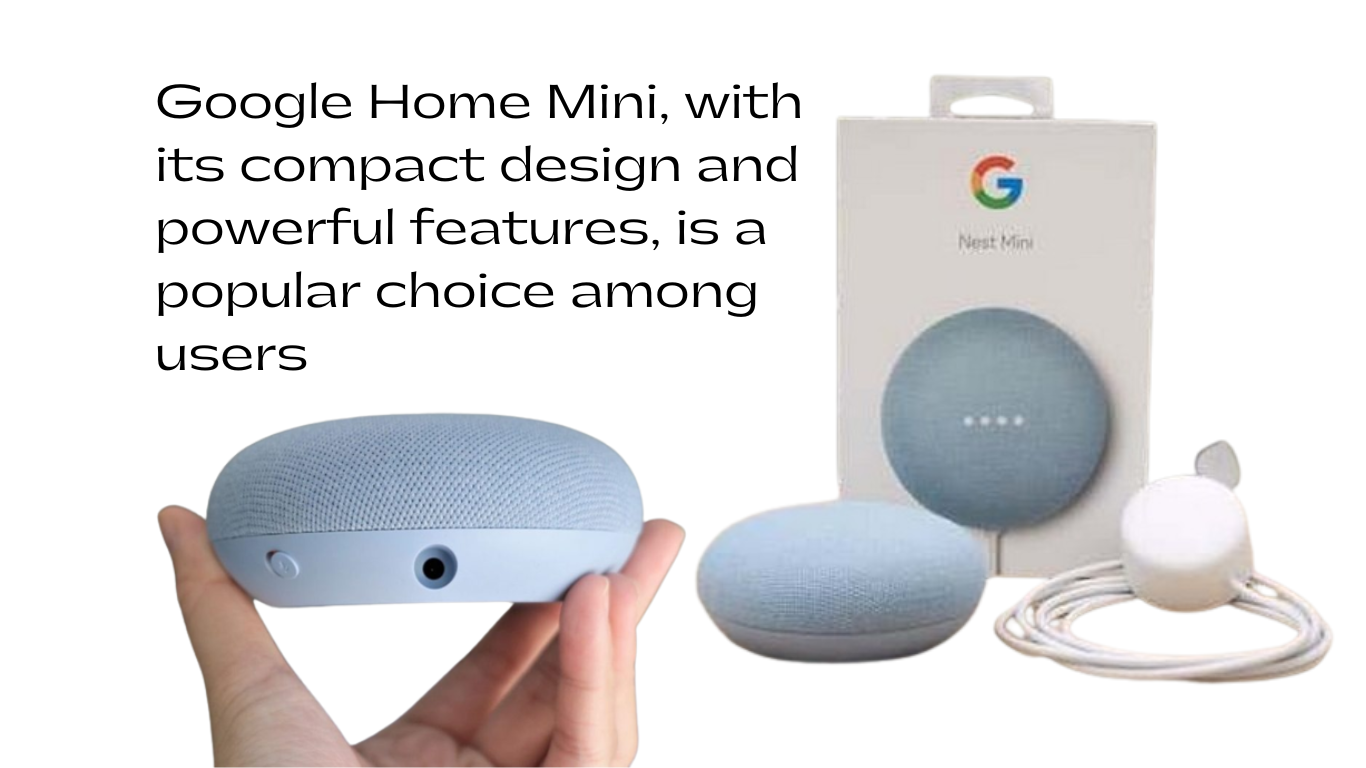
Factory Resetting Google Home Mini
Now that you are prepared, let’s dive into the steps to factory reset your Google Home Mini:
Step 1: Locate the Reset Button
On the underside of your Google Home Mini, you will find a small reset button. It is typically located near the power cable.
Step 2: Press and Hold the Reset Button
The reset button should be pressed and held for around 15 seconds. You will hear the Google Assistant confirm that the device is being reset.
Step 3: Watch for the reset to be finished
Keep holding the button until you hear another confirmation sound, indicating that the reset is complete. Then the appliance will shut down and restart.
Setting Up Google Home Mini After Reset
After the factory reset is complete, your Google Home Mini will be in its initial setup mode. Follow these steps to set it up again:
Step 1: Open the Google Home App
Download and open the Google Home app on your smartphone or tablet.
Step 2: Add a New Device
In the app, tap on “Add” and then select “Set up device.”
Step 3: Follow the On-Screen Instructions
The app will guide you through the setup process, including connecting your Google Home Mini to your Wi-Fi network and linking it to your Google account.
Troubleshooting Common Issues
If you encounter any problems during the factory reset or setup process, here are some common troubleshooting tips:
Ensure that your Google Home Mini is receiving power and is properly connected to the Wi-Fi network.
Double-check your Google account credentials to ensure you are entering them correctly.
If the reset is unsuccessful, try the process again, making sure to hold the reset button for the full 15 seconds.
If issues persist, contact Google Support for further assistance.
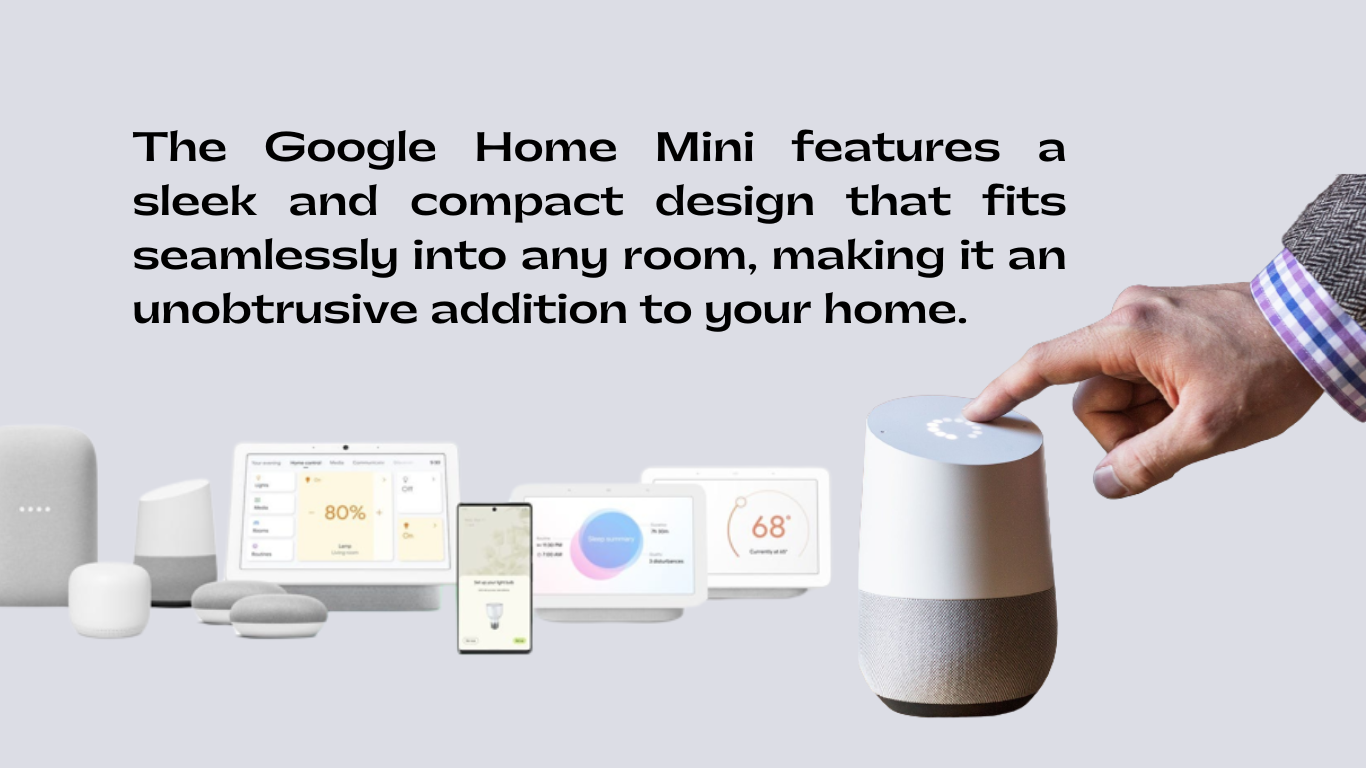
Frequently Asked Questions (FAQs)
1. Can I reset my Google Home Mini without using the app?
Yes, you can reset your Google Home Mini using the reset button on the device itself, as outlined in this guide.
2. Will a factory reset delete all my data and settings?
Yes, a factory reset will erase all data and settings on your Google Home Mini. Before continuing, make sure to backup any crucial information.
3. How long does the factory reset process take?
It often takes a few minutes to conduct a factory reset.
4. Can I use my Google Home Mini in multiple locations after a factory reset?
Yes, you can set up your Google Home Mini in different locations, but you will need to go through the setup process each time you move it.
5. Is there a way to undo a factory reset?
No, once you perform a factory reset, it cannot be undone. Make sure you are certain about the reset before proceeding.
Conclusion
Factory resetting your Google Home Mini can be a helpful solution when faced with technical issues or when preparing the device for a new owner. By following the steps outlined in this guide, you can ensure a smooth and hassle-free reset process. Enjoy the convenience and functionality of your Google Home Mini once again!
Most Related Post : GOOGLE HOME SMART PLUG: A SMARTER WAY TO CONTROL YOUR DEVICES



